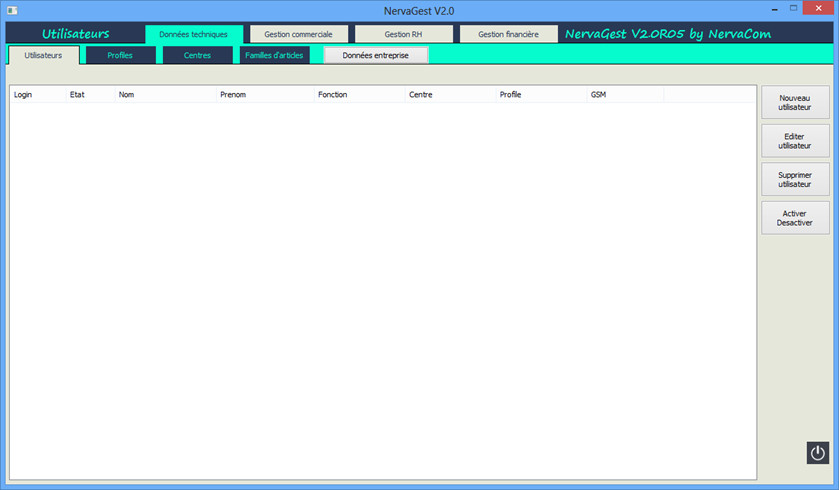Access Profile Management.
Technical Data / Profiles
The Profiles function is only available if the connected user has access rights to the Technical Data.
The Profiles window allows you to:
• Manage the access rights profiles that will be granted to users.
• Add a profile.
• View / Modify a profile.
• Delete a profile.
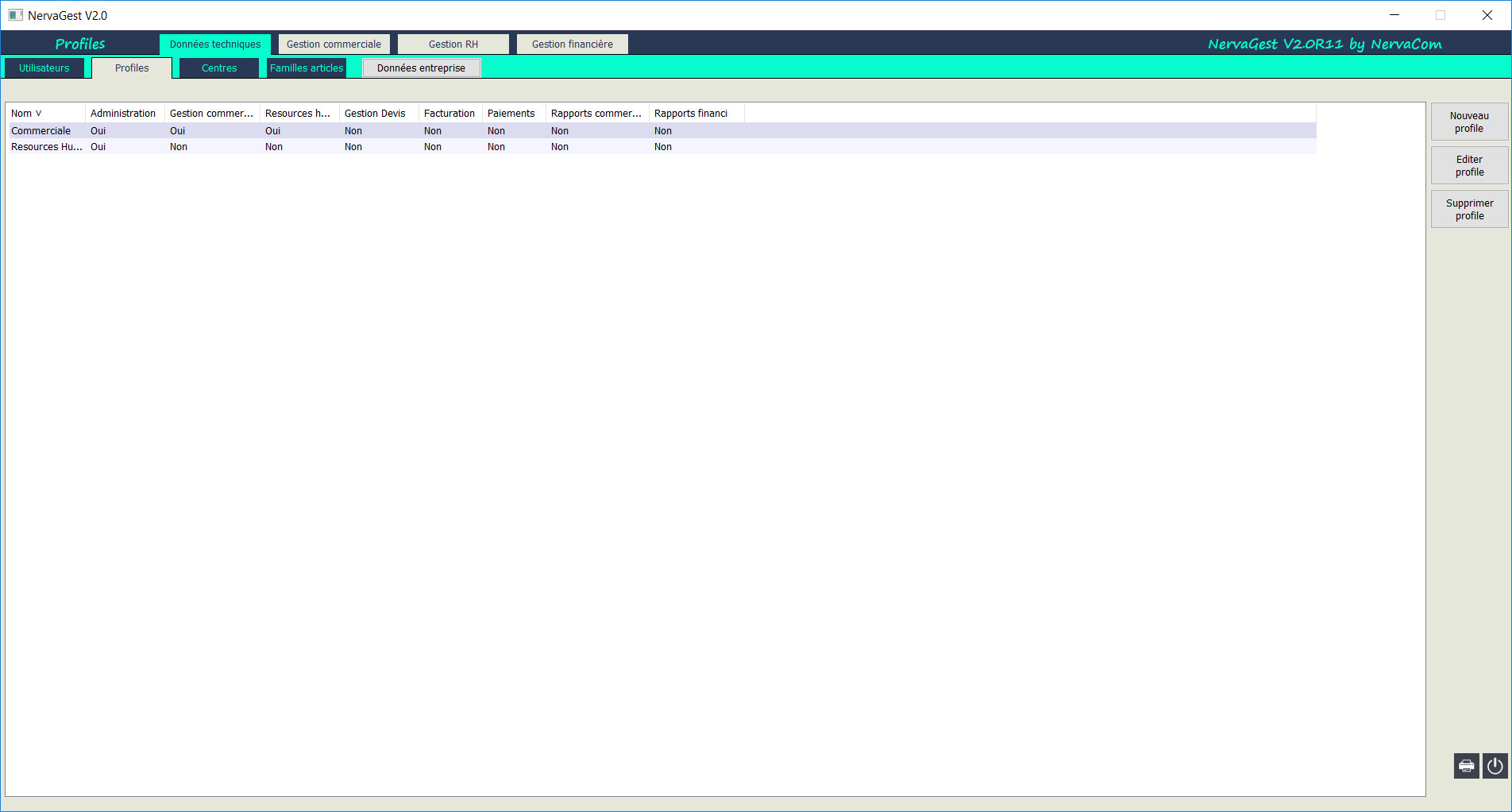
Add a profile.
Technical Data / Profiles / New Profile
To add a profile, click on the [New Profile] button on the right toolbar.
A blank user form will appear with 4 tabs: Identification, Civil Status, Assignment and Contract, and Pay.
Identification:
Civil Status:
Assignment and Contract:
Pay:
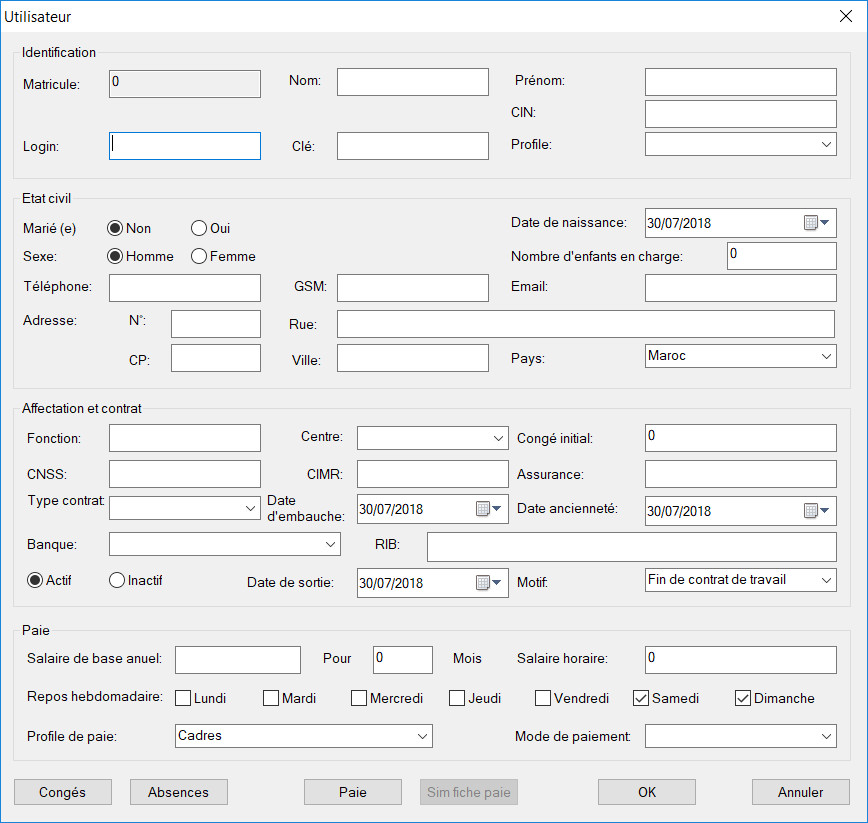
View / Edit a profile.
Run NervaGest.
You must have the database connection logo active. At this level, log in as a super user to create the database structure.
For the Demo version, log in with:
User: root
Password: 123456
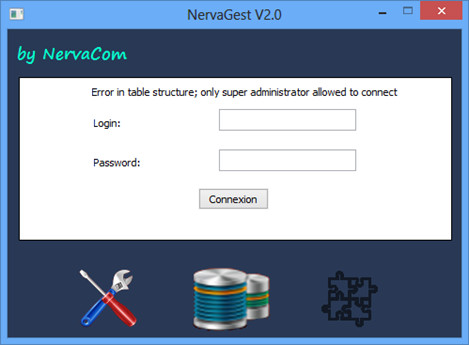
Press the "Create Tables" button, this will allow you to create all the tables necessary for the operation of NervaGest. This action takes a few seconds, depending on the speed of the connection with the database.
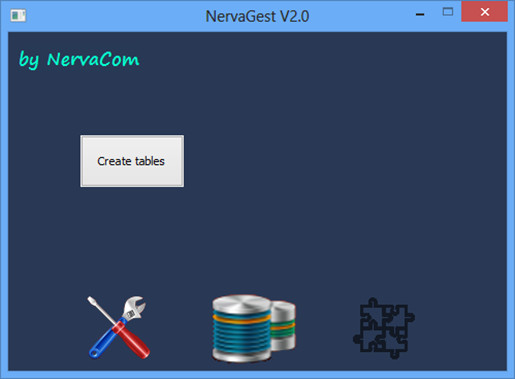
Once completed, you will get the following screen:
At this stage, you can see that the table structure logo is active and the application is ready to be used.

Create one or more administrators. Administrators are users who have access to all options and can create other users and can only be deactivated by the super administrator "root".
Once the administrator is created, your NervaGest application is ready.
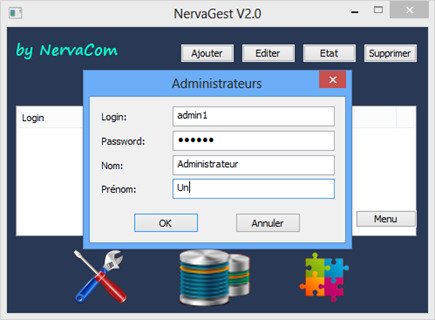
Close the application, run it and log in with the administrator you just created.
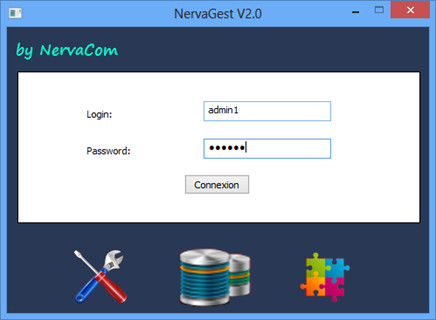
Delete a profile
For usage, refer to the user manual.
Nervacom thanks you for your trust.